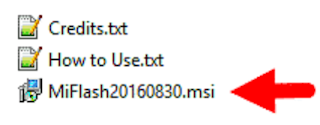Ho To Flash USE MI FLASH TOOL COPAS
These are the instructions on How to use Xiaomi Mi Flash Tool to flash stock firmware on any Xiaomi Smartphone and Tablets.
How to Use Mi Flash Tool: This is the all one guide on How to Flash MIUI Fastboot ROM Using Mi Flash Tool. By using this tool you can Repair Damaged Xiaomi Phone. Means if your Xiaomi device is bricked or Stuck at Mi logo then this will help you for sure.
As you know Xiaomi release their MIUI ROMs in the two format which is Recovery ROM & Fastboot ROM. We can install Recovery ROM Using Updater Application which is available in MIUI Interface. Another one is Fastboot ROM, To install this ROM We need to unlock bootlaoder and need to flash it through Mi Flash tool which is developed by Xiaomi itself. In this Post, you will learn How to Flash MIUI Fastboot ROM using Mi Flash. That means you are going to learn how to use Xiaomi Mi Flash Tool.
Compatible Devices: Flashing Fastboot ROM using Mi Flash tool is working with most Xiaomi devices including Redmi note 4, Redmi Note 3, Mi Max 2, Mi Mix, Mi 5, Mi 6 & so on.
Requirements: Xiaomi Mi Flash Tool will only work on the Xiaomi Devices which is running on Qualcomm Chipset. It will not support the Xiaomi Devices which are not running on Qualcomm Chipset.
Use Xiaomi MI Flash Tool
- Download and extract the Xiaomi Mi Flash Tool on your computer. After extracting the Xiaomi Mi Flash Tool, you will be able to see the following files:
- Now, Open the Setup File to install Xiaomi Mi Flash Tool on your computer.
- Download and extract the Xiaomi Stock Firmware (fastboot files) on your computer. After extracting the Xiaomi Firmware, you will be able to see the similar files:
- Now, you need to install the Xiaomi USB Driver on your Computer (you can also download the Xiaomi USB Driver separately).
- Turn Off your Xiaomi Device.
- Now, You need to boot your Xiaomi Device into the Download Mode (fastboot mode). To boot into the download mode: Press and Hold Power + Volume Down button for 6-8 seconds.
- Once you have booted into the Download Mode, you will be able to see the following screen on your device:
- Now, Connect your Xiaomi Device to the Computer using the USB cable.
- Now, Open Xiaomi Mi Flash Tool from Start Menu.
- Once Xiaomi Mi Flash Tool is launched you will be able to see the following screen:
- Now, Click on the Select Button and locate the Firmware Folder.
- Now, Click on Flash Button to begin the Flashing Process.
- Once flashing process is completed, you will be able to see the Success Message in Xiaomi Flash Tool.
it is a flashing way using the flash mi tool, hopefully useful, if you have any problems or have questions related to the above way please discuss together in the comment field.
Kumpulan Firmware Berbagai Merek