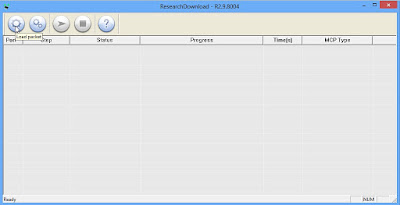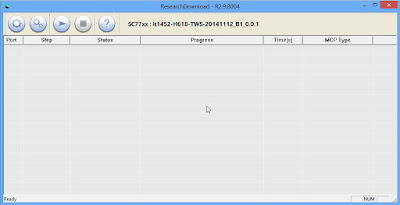How to Flash Using Research Downloader.exe
There are two available tools for flashing .pac file to Android device and mostly an Spreadtrum chipset, first is Research Download Tool and the other one is Upgrade Download Tool. These tools allows you to flash .pac firmware but it is important to know how to use it. In this guide, I am going to show you step by step how to properly use SPD Download Tool / SPD Upgrade Tool.
Tools To Perform Flash:
Desktop with Windows operating system (preferably Windows 7)
.pac file to flash (firmware of your device)
Tools To Perform Flash:
Desktop with Windows operating system (preferably Windows 7)
.pac file to flash (firmware of your device)
- Download Spreadtrum USB Driver
- Download Tool Research Downloader.exe /
- Download Upgrade Downgrade Tool R.29.9025
- Extract all the files and place it in one folder somewhere in your desktop.
- First you must install the Spreadtrum drivers. Right click SprdNpiDriverInstall.exe and choose run as Administrator. If you are using Windows 8/10, you must disable the driver signature to install the unsigned driver.
- Open Research Download folder and run ResearchDownload.exe.
- Now you are going to load the packet file or .pac file. Click the first gear icon and locate the .pac file.
- After you’ve chosen the pac file. You should see something similar to the image below.
- If you want to change flash settings. Click the second gear icon. But I recommend to leave the settings to default.
- Now click the arrow to begin flashing. See the image below.
- When you’re done clicking the arrow, turn off your Android phone and wait for atleast 15 seconds. Grab the usb cable, hold volume down and plug your device into the computer. The process should start automatically. You can now release the volume button.
- Once flashing is complete, you'll see Passed
- Click on the Stop downloading icon then disconnect the phone from PC and boot
If you encountered any problem, feel free to ask just leave a comment and I will answer it as soon as I can. If you find this blog helpful please share it to your friends and don’t forget to follow us on Google+ to get the latest updates.
Kumpulan Firmware Berbagai Merek