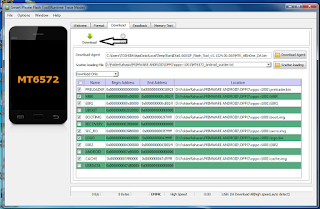How To Flash Stock Rom Using Sp Flash Tool
Are you using an Android smartphone or tablet? If yes are you searching for a simple way to flash stock or custom ROM on your device? If yes is your answer again, then you are in the right place. Here we have given a step by step tutorial to flash stock ROM firmware using SP Flash tool (Smart Phone Flash Tool).
By following this tutorial, you will be able to flash stock or custom firmware on your Android device quite easily. Also, if you have bricked or corrupted your device, you can use this tutorial to get your device back to a working condition again.
Prerequisites :
PC
By following this tutorial, you will be able to flash stock or custom firmware on your Android device quite easily. Also, if you have bricked or corrupted your device, you can use this tutorial to get your device back to a working condition again.
Prerequisites :
- PC
- USB Cable
- MTK Drivers / MT65XX Vcom Driver
- Sp Flash Tool
- Firmware Stock ROM Download HERE ( Recommendations )
Make sure that you have PC (Desktop or Laptop). Your PC must be full functioned with stable operating system with updated drivers especially ports drivers. Don’t use PC with error during flashing or one that not stable or shows an indication of collapse or anything bad. Windows 10, 7 and 8 are the best OS to perform this operation.
Make sure you have stable USB cable without any damage. USB Cable will be used as coordination between PC and phone. USB cable make phone easily detected from PC, erase and Transfer files between PC and phone. Using damaged or lose USB cable could make flashing process become harder and incomplete.
These Drivers make easy for SP Flash tool to upload/ delete and Overwrite Rom on flashing phone. No any activity could be easy or detected or done if you forget to download these Drivers and locate to SP Flash Tool.
These are the main programs used to process all activity between connection of Phone and Computer as well erase, upload, and Overwrites Stock Rom Firmware during Flashing. There are Two kind of these Tolls,” “One which use Internet Connection and other which operate without Internet Connection”, but many likes to use the one which use Internet connection. The tool on below steps use work with internet connection.
This is operating system of all phones but it differs on specs depending version of phone. It is important to Download Stock Rom with exact phone Brand, version with all details. Using different Stock ROM may lead to brick of your phone or fail to lunch or shows error screen after Flashing. Tecno phones may vary depending on country marketed as well brand, most important thing that you should examine before choosing tools.
Once you have finished all these prerequisites, you can move on to the flashing instructions given below.
Kumpulan Firmware Berbagai Merek
Once you have finished all these prerequisites, you can move on to the flashing instructions given below.
Tutorial To Flash Stock ROM Firmware Using SP Flash Tool:
- To get started, download SP flash tool compressed file (Smart Phone Flash Tool) and extract it on your computer.
- Next, download stock ROM firmware file of your Android device and extract it to a folder on your computer. You will find the Android scatter file after extracting.
- Now switch off your Android smartphone or tablet and remove the battery from the device (if it is removable).
- Next, go to the extracted folder in Step 1 and click “Flash_tool.exe” to launch SP flash tool.
- Next, in the download tab click on “scatter-loading” button.
- Now click on “Open Scatter File MT65XX ” and choose the scatter file from Step 2.
- Next, click on the “Download” button to launch the firmware flashing process.
- Now connect your Android device to the computer using the original USB data cable while pressing Volume up or Volume down button
- The firmware flashing process will start immediately, and it will take a minute or two to get completed. Once the flashing process is finished, you will see the “Download OK” green ring in Smart Phone Flash Tool..
- Now close the SP Flash tool Window and unplug your Android smartphone or tablet from the computer.