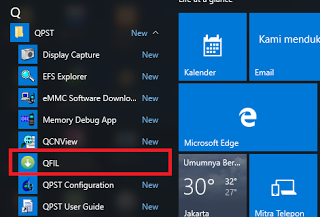Flashing Via QPST
How to Flashing Hisense F20 Using the QPST Tool, This Way You Can Use To Overcome Hisense F20 Bootloop, Hank logo, Restart, etc ...
For those of you who are looking for ways on how to Overcome Hisense F20 Bootloop, Hank, Restart, Forgot Pattern, etc., Please Look Good in the Tutorial Below
QPST is one of the simplest tools that can be used to flash, unbrick (Debrick) Qualcomm android devices. Using QFIL in QPST you can flash and unbrick (debrick) Qualcomm android devices. While other applications in QPST can be used to backup and restore, repair and refurbish, debug and even write Qualcomm android devices partitions. This tutorial focuses on how to flash and unbrick (Debrick) Qualcomm android devices using QFIL.
How to Flash F20 Using QPST QFIL:
- Download and install and install QPST/QFIL on your PC. You can download QPST from here.
- Download Qualcomm android device drivers. If your device has been bricked; either that it displays QHUSB_BULK 9008, QHUSB_BULK PID_9008, QHSUSB_BULK 9006, CS Emergency or any other similar message, it is necessary that you install Qualcomm HS-USB Drivers on your PC. You can download HS-USB Drivers from here.
- Download the Stock Firmware F20 for your Qualcomm android device. NOTE: QPST QFIL can flash .mbn and .bin files with .xml file map only.
- If the firmware you downloaded is compressed in a .zip or .rar file, decompress/unzip the firmware you downloaded in a folder on your PC.
- Now, remove the battery from your phone. If the phone battery is sealed (not removable) power off the phone and connects your phone to the PC using its compatible USB Cable.
- Now, launch/open QFIL by i- go to Local Disk C:/ >> Program Files >> Qualcomm >> QPST >> bin >> QFIL.exe and open QFIL.exe as Admin, ii- Click iCon >> All Programs >> QPST >> QFIL and launch/open it.
- When QFIL is launched, it should display your connected phone's mode and its COM port.
- On QFIL, locate Programmer Path and click Browse, navigate to the folder where you have UNZIPPED your phone's firmware and select the eMMC programmer file. It should be like prog_emmc_firehose_8x10.mbn or something similar
- Locate Load XML and click it. QFIL will automatically open your firmware folder. If it doesn't, navigate to the firmware folder and select rawprogram0.xml and again, select patch0.xml.
- Finally, locate Download and click it. If all the configurations are correct, QFIL will begin writing/loading the selected stock firmware partitions on your phone.
In less than 5 minutes, the flashing operation should have completed. When it does, your phone should reboot itself and if it doesn't, disconnect it from the PC and reboot the phone.
This is a straightforward step by step guide on how to unbrick (debrick) Qualcomm android devices using QPST QFIL, circumstances, device state/status, device models/brands and other factors might change your steps. If you have issues with flashing or unbrick (debrick) specific Qualcomm android device, let me know in the comment and I shall give you precise guide.
Kumpulan Firmware Berbagai Merek